If you have used Gomez tool for last mile performance testing, you may have noticed that metrics on Test Breakdown(Data Summary) page does not add up. In the image below you will notice that the time to first byte (1stByte column) is more than the total page response time(Response Time column).
The way Gomez is calculating these values is by adding up response time of same component in all the requests together. For example, In the above image, the DNS time is 0.144 but if you look at the waterfall chart below, you will notice this time is sum of DNS compoment response time of two requests.
You can also have time to first Byte or content download time to be more than the page resonse time. Therefore, I suggest a caution need to be taken when interpreting results from GOMEZ or even presenting them to someone else.
Thursday, March 3, 2011
Gomez - Uploading transaction Script to Gomez portal
If you have recorded a business process using GOMEZ Recorder and you want to upload it to their server(so that you can run transaction last mile tests), this is how you have to do it.
Steps:
1: Download GOMEZ Recorder from Gomez Portal.
2: Record the business process using GOMEZ Recorder. Make sure the script replays correctly and once done, click on File->Save (remote) button.
3: If you are uploading the script for first time, you will get a login popup window. Enter your Login details (UserName and Password) that you use to login to GOMEZ portal.
4:Once your credentials are verified, a "Save to Gomez Platform" popup will be displayed. Enter the script name and click Save button.
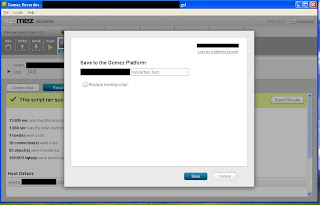
5: Login to the GOMEZ portal and navigate to "Add Last Mile Tests" page.
6: Click on Script dropdown button and there you go, You have your uploaded transaction script.
Steps:
1: Download GOMEZ Recorder from Gomez Portal.
2: Record the business process using GOMEZ Recorder. Make sure the script replays correctly and once done, click on File->Save (remote) button.
3: If you are uploading the script for first time, you will get a login popup window. Enter your Login details (UserName and Password) that you use to login to GOMEZ portal.
4:Once your credentials are verified, a "Save to Gomez Platform" popup will be displayed. Enter the script name and click Save button.
5: Login to the GOMEZ portal and navigate to "Add Last Mile Tests" page.
6: Click on Script dropdown button and there you go, You have your uploaded transaction script.
Subscribe to:
Posts (Atom)